How to Download & Install Free Cars & Tracks For Assetto Corsa/Content Manager
The following 'how-to' guide walks you through the step by step process of downloading mods such as race tracks and cars for Assetto Corsa, using an interface called Content Manager and a website called Racedepartment.
What Is Content Manager And Why Do You Want It?
Content Manager is basically a different interface for controlling the popular sim racing game Assetto Corsa. It allows you to control every aspect of the game in a more informative and less clunky way than the the native game interface. One of the main reasons people use Content Manager though is because it makes installing new cars and tracks incredibly simple.
Content Manager is free to download here.
Scroll to the bottom of the page (you are looking for download links as per the screenshot below)
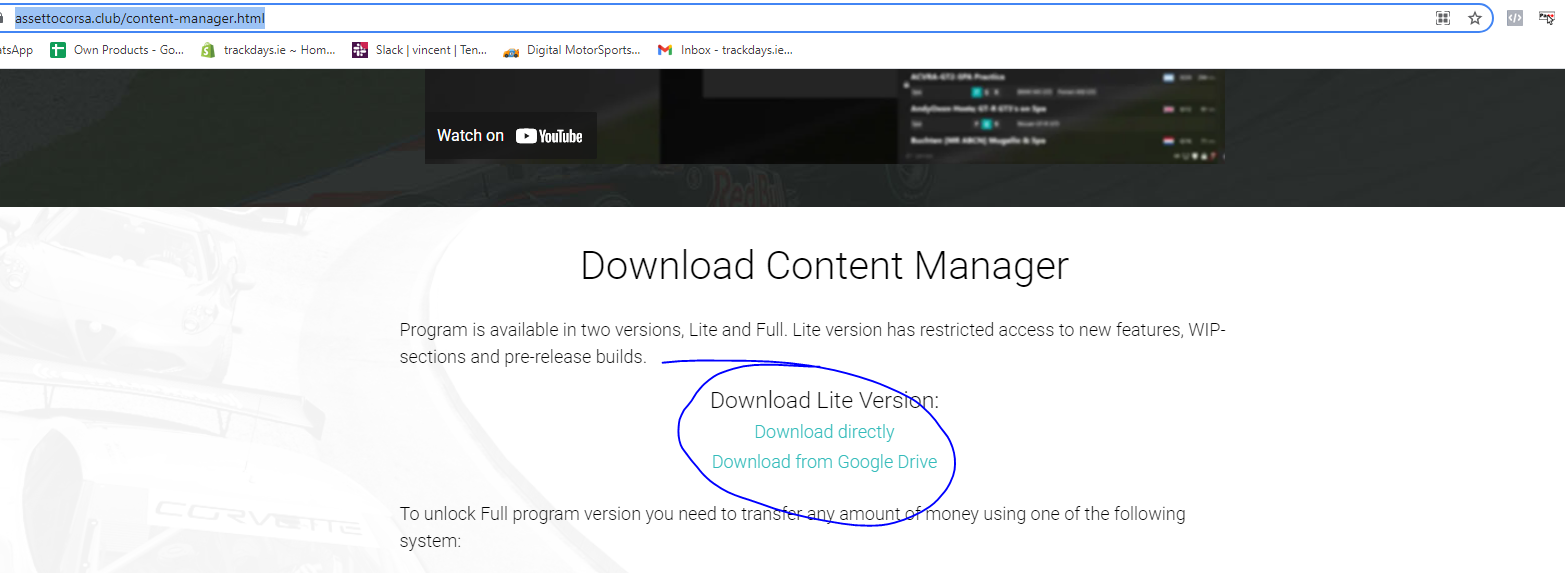
What Is Racedepartment And Why Do You Want It?
Racedepartment.com is a news site for all things sim racing, motorsport and eSports. It is also one of the leading repositories for free sim racing content such as downloadable cars, tracks, skins/liveries and much more for all kinds of sim racing games, not just Assetto Corsa.
In this article we are going to focus on downloading content such as a track or car, finding it within our downloads, dragging it to Content Manager, installing it and accessing it. We will also cover a few common issues you might encounter

How to Download Free cars & tracks For Assetto Corsa:
1. The easiest way to find content in race department is not by using the in-built search in the website (mainly because It is the worst search tool in the history of search tools) but by going to Google and searching there instead. So for example, if I wanted to download Donington Park, I would open Google and search ‘Donington Park Assetto Corsa Racedepartment’.
This will give you the most popular/relevant download to your search.

2. Once you have clicked the link within Google, you will be brought into Race Department.
You will now see a button to ‘Download’
Note: You must sign-in in order to see this download button and to be able to download any content.
This can be done by registering an account with Racedepartment or it will give you options to login via your socials e.g Facebook.

3. Once you click download, depending on your settings, your download should appear within the ‘Downloads’ folder.
4. Open Content Manager.
5. Drag the Donington zipped file from your downloads folder onto Content Manager and drop it.
6. You will now see this icon at the top right side is green.
7. Click this icon and you will see you download in here with the content.
8. Click install.
9. Once installed it, the track/car will now be available in the top left under car/track selection.
10. If the content will not drag and drop, you will need to manually put the content into it’s folder within Assetto Corsa’s files.
The typical file path is as follows:
C:\Program Files (x86)\Steam\steamapps\common\assettocorsa\content

11. Right click the file, extract.
12. Go to the content folder within here.
13. Car or track folder.
14. Then drag and drop the file e.g Donington goes into the track folder.

15. Restart Content Manager.
16. Your content will then be available for use.


We have also provided a video tutorial below that may also assist you with this.

Simucube

Turn Key Sim Rigs & Bundles

Sim Racing Pedals





